Must Watch This Video till end...
Hide a folder in the Smartphones:
Go to the Home Menu. Then go to the File Manager. Then you
will have two options. Select one of SD Card
and Internal Memory. Then click on
the top right of the three points. A box will open up again. The New Folder will be written, click on it
and name the new folder. The Folder name should be in the following formats.
Fist of all type dot (.) then type folder
name (e.g. suppose the file name is Hidden
then type the name as .Hidden and
press on ok. The new folder you created will be hidden itself automatically.
How to save the Photo/Video in Hidden Folders:
The photos or videos you want to save in this folder select
them and click on upper right three dots and select copy. Now Go to the place
where the folder was created. Then click on upper right three dots to view the
folder. Then uncheck on Show Hidden Files/Folders.
Now the Hidden folders are appears. Now Tap on Your Folder, open it now Long
Press on screen, and tap on paste option. Then again, to hide the folder click
on upper right three dots now Check the Show
Hidden Files/Folders option.
Screenshots:
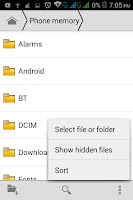

Note: Let me tell
you that the option to create folders in different phones may be different.
For more such tricks stay with Science Tutor....










0 Comments
Please share your opinions and suggestions with us.