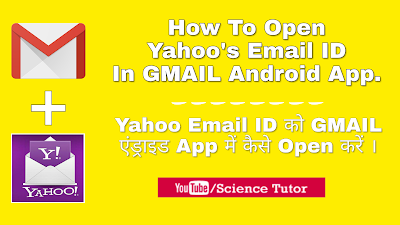How to create a blog from blogger with pictures ?
Anoop Kumar Sharma
August 25, 2017
How to create a blog from blogger with pictures?
Hey Friends, if you are
thinking to Start blogging or write the blog articles than you are at right
place. Let’s start…
You need,
ü A web
browser (i.e. Chrome, Mozilla, Opera, etc.)
ü A net
connection.
Step.1. First
of all open your browser and type the Google Blogger’s URL http://www.blogger.com/ in URL
or Address Box. And hit the enter key.
Step.2. Now
click on CREATE YOUR BLOG to create a new blog. For create a new blog
with blogger you need to click on this button and then follow next step to
proceed.
Step.3. fill
your login details such as your GMAIL ID in email id column and Password
then hit enter.
Note: if you not have a GMAIL ID then this
Read our Article
Step.4. Now
type the Name of Your Blog Like if you want to write the article related to
science and technology then i.e. SCIENCE TECH. and the choose a unique
blog address i.e. http://sciencetutorz.blogspot.com and
then choose the BLOG THEME that’s look pretty for you such as Contempo,
Soho, dynamic View, Emperio, Picture View, etc. (Note: this can change you later as you want accordingly
your need)
Step.5. And
finally click on CREATE BLOG button. Wait for few seconds. Now you done.
Must
Read our next article in our next article we learning you how to write the SEOfriendly Article for your blog…
To download this article in
PDF form, click on download button below:
© Science Tutor – Smart Study
Anytime Anywhere
How to create a blog from blogger with pictures ?
 Reviewed by Anoop Kumar Sharma
on
August 25, 2017
Rating:
Reviewed by Anoop Kumar Sharma
on
August 25, 2017
Rating:
 Reviewed by Anoop Kumar Sharma
on
August 25, 2017
Rating:
Reviewed by Anoop Kumar Sharma
on
August 25, 2017
Rating: